Today in this article, I will talk about google play console. I am going to tell you how to publish app on google play console. I am guided step by step how to publish new app first time on google play console. So, lets get started.
How to Publish App on Google Play Console | Step by Step Guide
First search on google, google play console click google play console and add gmail
Click terms and service and click accept. 25 dollars pay first time
add developer name and add secondary gmail
add phone number check and click create account pay at credit cards details
click on buy account done
show email received
click go to play console wait for process
and click next
now click create app
add application name
select language
click app select free rpa
check toolbox and click create app
click view task
click app access
click first
click save
click app check ads first
click save
click dashboard
click on tan ratings and click here
add again email
select category
click next
now click option no
again click option now click no
and again click no
click no
click no
click save
click next
click submit google send confirmation email
open dashboard
click next
click no
click next
click save
message for save settings
click dashboard
click no
click save
open dashboard and click app category
select app
select category
tags options
apply for category
click on apply
enter email id
click save
open dashboard
click setup your listing show my app name here
add short description, add long description, add graphic and add screenshots
click view task select country location
add country take all countries
click add country
click create a new
click continue
click upload
upload files done provide release new applications
click save
click review release
click rollout now it's finished and next google theme review your app.
So If this article is helpful to you to publish app on google play console. So Please share this article to help more people.

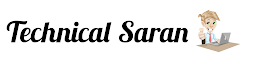




0 Comments